
Settings of the Online Time and Attendance System - View
In the View tab, you can customize the appearance of the online time and attendance system and show or hide elements.
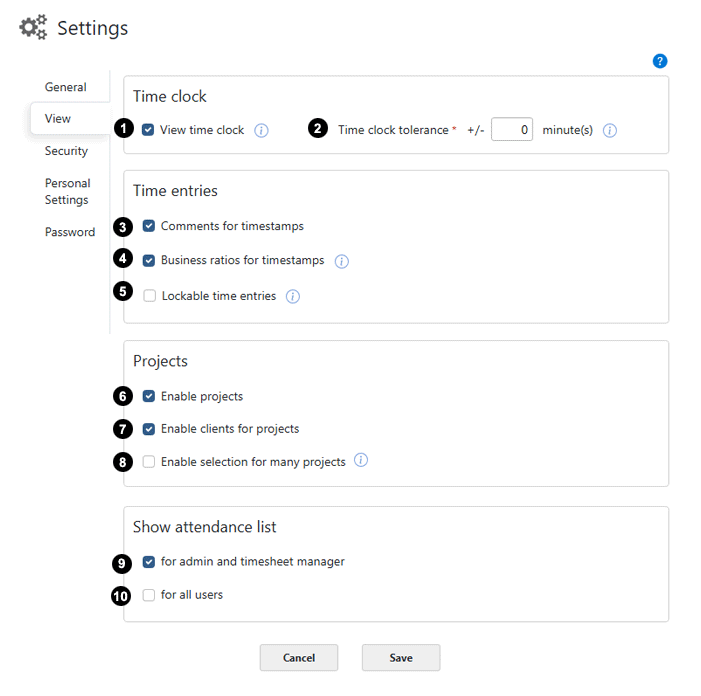
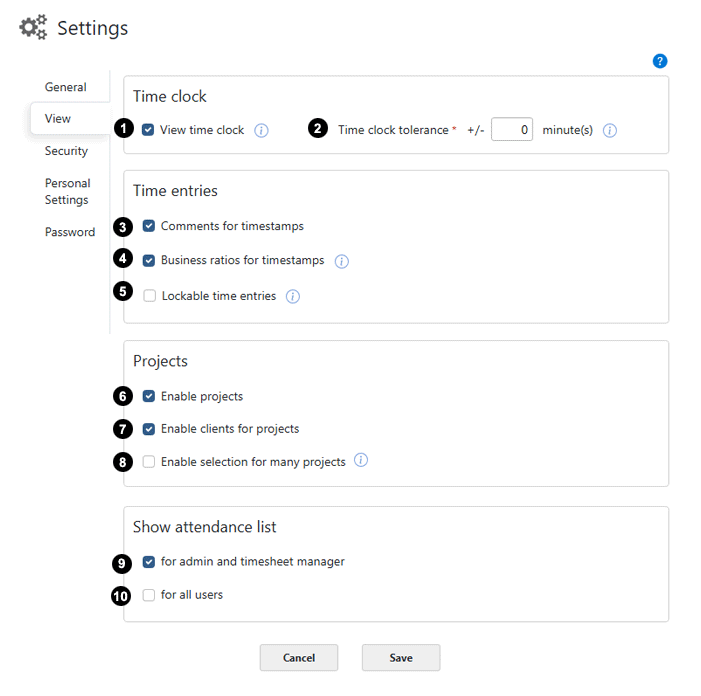
1 View time clock
You can disable the display of the time clock. Time entries will then be created and edited exclusively in the timesheet. To hide the time clock, the employee needs the 'Permit to edit own time entries'.
2 Time clock tolerance +/- minutes
Here you can specify by how many minutes the employee can correct the time clock's check-in and check-out times. This is useful, for example, for considering some home-to-office time or if you want to allow your employees to adjust the working time to a 'round lot'. If this tolerance is set to 0, no time correction is possible when checking in and out, and the exact, actual time (rounded to the minute) is used.
3 Enable comments for time stamps
An additional comment can be entered for each time entry.
4 Enable business ratios for time stamps
One or more business ratios (key figures like travel expenses or material used) can be added to each working time entry. If business ratios are used, the business ratios types can be customized in the business ratio types menu. See also Configurable business ratios.
5 Lockable time entries
Time entries can be closed (e.g. at the end of the month). This option - to protect time entries from being edited - can be switched on here. A corresponding button for locking is then displayed in the timesheets. You can find more information about this under Lock time entries.
6 Enable projects
Each time entry can be assigned to a project if this option is enabled. If the option is disabled, all project-related display elements are hidden. See also: Create a new project.
7 Enable clients for projects
If you also want to assign your projects to corresponding customers (clients), please activate this field. Without this option, all customer-related display elements will remain hidden.
8 Selection for large number of projects
Usually, you select the project for a time entry using a simple drop-down list. With a large number of projects, this type of selection becomes impractical. This customized project selection provides a solution: It is designed for many projects and featuring, for example, a convenient search function. This option may only be displayed once you have a certain number of projects.
9, 10 Show attendance list
Here you can set whether the attendance list should be displayed only for the admin and the timesheet manager, or for all users, or not at all.
